This is my solution to the “Canon Camera Connect” app for iOS, when it keeps disconnecting while transferring photos via Wi-Fi. Hope this helps.
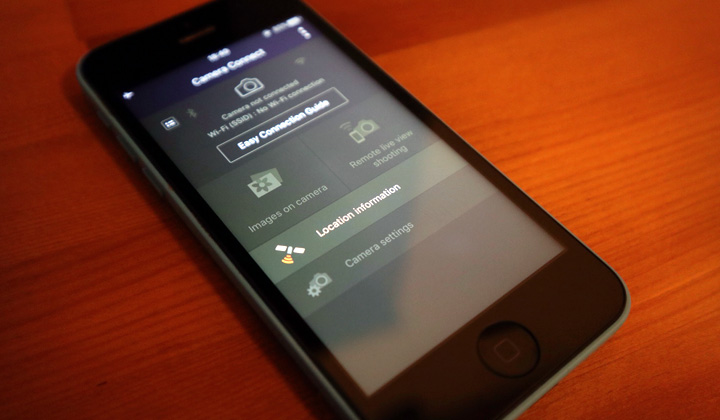
While the “Canon Camera Connect” app for iOS devices (iPhone, iPad, etc.) is not a well reviewed application, I’ve found it very good for wireless photo transfer to my phone & tablet once I got used to it, and solved the issue with disconnections.
Here’s how to fix disconnecting transfers;
- The trick is to first turn on airplane mode in the settings on iOS.
- Then go to the Wi-Fi settings and enable Wi-Fi.
- Now select the access point created by your digital camera.
- Open the “Canon Camera Connect” app.
- You’ll see the photo selection mode on your camera.
- Transfer photos without disconnections!
This is likely to work on most camera models that support Wi-Fi connections for image transfer, EOS M, PowerShot, EOS Rebel, IXUS, etc.
For your information; My digital camera is Canon EOS M100, and successfully I’ve used this solution for both my iPhone and iPad.
Did this work for your problem, or any question?
You are also welcome to share your solution, thanks.
Thanks for reading, please share if possible. David.
wow, this works wonders!! thank you so much, i’ve been struggling with this problem for months! 🙂
It’s better if you don’t have to do this every time, but I’ve found it to work flawlessly. Hope future iOS app updates can address this issue better.
This worked like charm. thanks for the solution.
Glad to be of assistance!
Perfect! Thank you!
OMG I. Hope this works. We constantly have to disconnect and reconnect with the app to use it!
It worked! Thanks for the excellent solution!
It worked!!!! Thank you so much.
It worked. Something so simple. Using the Canon Wi-Fi card in my 5DSR for liveview on my Samsung and controlling the camera. Thank-you, John.
Doesn’t work for me 🙁 It still just disconnects from the WiFi within a few seconds.
This is what mine does as well. As soon as you open the Canon Connect app, it disconnects from the camera network within the first 3 seconds.
Same. It used to work before the app was updated, now I’m not able to use that handy feature of seeing things on my phone.
Same here as well!
Thank you so much!! It finally worked for me!
Seems not for everyone but I am happy that it worked for you, and much thanks for the feedback as well! 🙂
It didn’t work for my oppo find x2 pro,everytime i connect to my Canon EOS r50 ,the WiFi cignal ofy phone keeps dropping.im so frustrated I can’t transfer some photos from my canon r50.